INTRODUCTION TO XAMPP
Hi guys, Let's get start web application development from scratch
Now, Start the Server. Hence we are running in our local machine, the client and server are going to same. To start the server, open the xampp application and click the start.
Now successfully you started your local server and by clicking the admin button, the default xampp web page will be loaded in your desired browser.
XAMPP is a free and open-source cross-platform web server solution stack package developed by Apache Friends, consisting mainly of the Apache HTTP Server, MariaDB database, and interpreters for scripts written in the PHP and Perl programming languages. Since most actual web server deployments use the same components as XAMPP, it makes transitioning from a local test server to a live server possible.
You download from this link: https://www.apachefriends.org/download.html
After installation, you will find xampp folder in your C folder like this
Inside this folder, you will find the htdocs folder (C:\xampp\htdocs). This is the root folder and it is going to keep all your web pages, css pages, assets etc..To work in an organized way please make a project in the folder structure. For better understanding, I created a sample project name called "MyFirstWebProject" and created the necessary project structure ( don't worry, just right click create a new folder and rename it, it will do magic !!). Here is my project structure :
To work on the web is like a heaven for me, everything will come next to you without any delay. Rather going for notepad or notepad++ , use some rich, comfortable editors like sublime text, brackets , Atom. You may download anyone which you like.
Here am using the sublime text editor which is simply superb for all levels of programmers. Here we go,
Did you notice that folders which we created are now inside the sublime text editor. Just find the menu File --> Open folder --> project folder.
Now Its time to write some code<!DOCTYPE html> <html> <head> <meta charset="UTF-8"> <title>Title of the document</title> </head> <body> Content of the document...... </body> </html>
Under the pages folder, create a file name called "index.html" ( in sublime itself you can do all stuff). Inside the index.html page, copy the above sample code
Now, Start the Server. Hence we are running in our local machine, the client and server are going to same. To start the server, open the xampp application and click the start.
Now successfully you started your local server and by clicking the admin button, the default xampp web page will be loaded in your desired browser.
Now change the Url, Point to your project location, its very simple copy the path of your index.html page which you created under pages folder ( C:\xampp\htdocs\MyFirstWebProject\pages).
Edit your default URL like this localhost/MyFirstWebProject/Pages/index.html and hit enter in your browser.
Congratulations, You Made it😇, Here `s your first web application using XAMPP ...
If you have any doubts in this article, please leave your comments .see you in next post


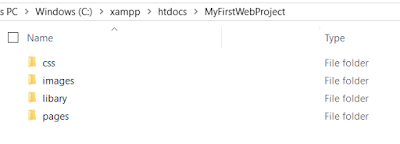
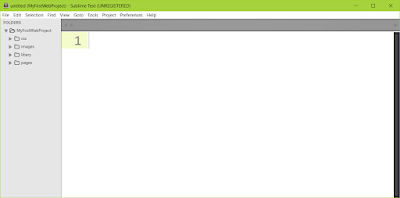




This is Sachin. I was going thru your both blogs and would like to discuss something which you might be interested in. Kindly prompt me on my email address in case you see my message and would like to contact me.
ReplyDeleteE-Mail= srivastavasachin120@gmail.com